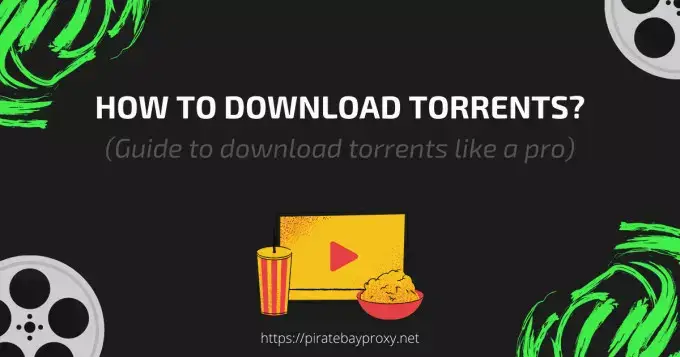
We have outlined the generic steps involved in downloading torrents from peer-to-peer file-sharing networks like the pirate bay, 1337x, etc. Follow the steps and get your file downloaded in no time.
STEPS: TO DOWNLOAD TORRENTS
First, you will need a BitTorrent client, and when you have it installed on your device, you can search and download any torrent files using the magnet links on the website. Follow the steps below to get started.
1. Install BitTorrent Client
To download torrents using a .torrent file or by simply clicking a magnet link, you will need a BitTorrent client installed on your device. So let us first download a good BitTorrent client and install it.
Windows/Linux/Mac users
For Windows/Linux/Mac users, my preferred BitTorrent client is Transmission (It’s ad-free and open-source so that you can use it without risk).
DOWNLOAD TRANSMISSION FOR DESKTOP
Android users
You can also download torrents on the go using your smartphone using the right BitTorrent client installed on your Android device. Again, my preferred client for Android is Transmission. You can follow the below link to get it.
DOWNLOAD TRANSMISSION FOR ANDROID
2. Find and Download The Torrent
Once you have the BitTorrent client installed on your device, it’s now time to search for a torrent to download. We will use ThePirateBay to search and obtain a torrent in this example. The same applies to other torrent websites like 1337x, torrentz, etc. Follow along with the steps below to download torrents.
- Open one of the pirate bay proxy sites listed on our homepage, and search for the terms you are looking to download. In the example below, I am searching for ‘Ubuntu’ to download the Ubuntu operating system.
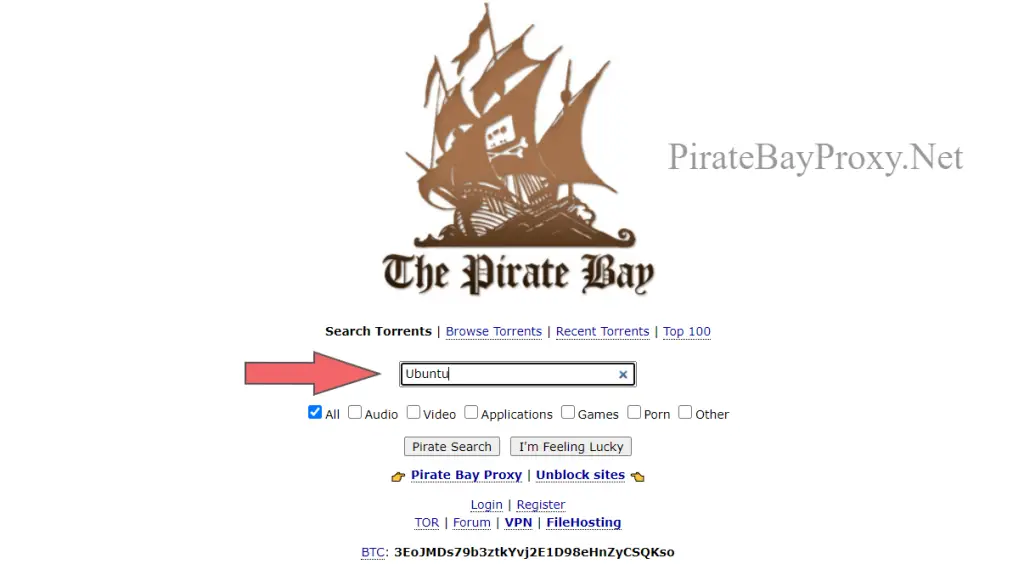
- Next, select one from the list that best fits your desired item for download from the search result. If you find multiple results for the same item, choose the one with maximum seeders (identified by the column with the name “SE“).
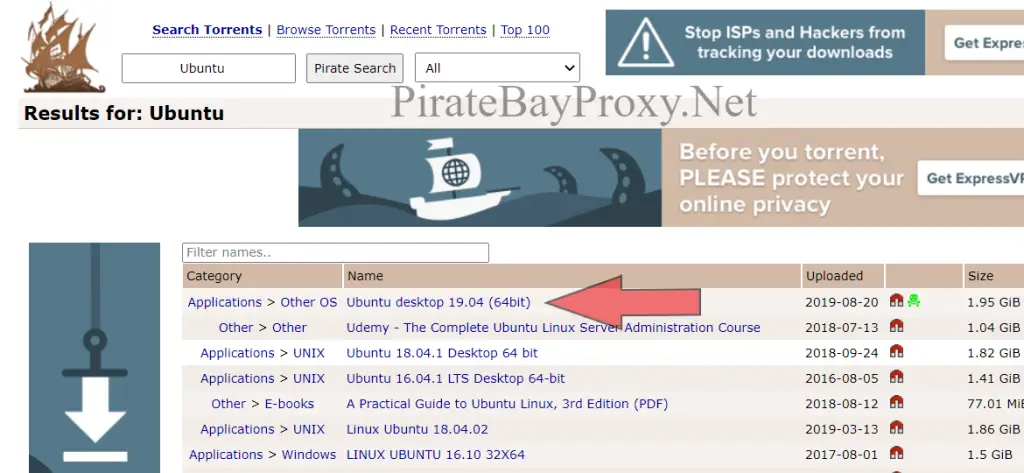
- Then, when on the torrent description page, click on the “Get This Torrent” link.
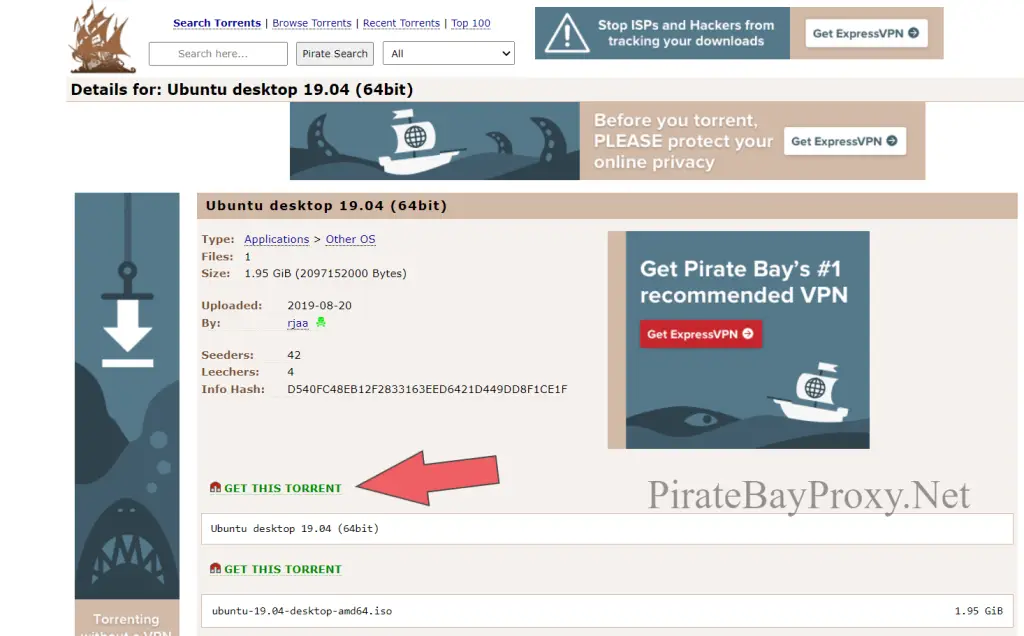
- Your browser will now pop up a message asking if you would like to open this link via the installed BitTorrent client. You can select the option to open it. Don’t worry if you did not get the popup message; we have a workaround below.
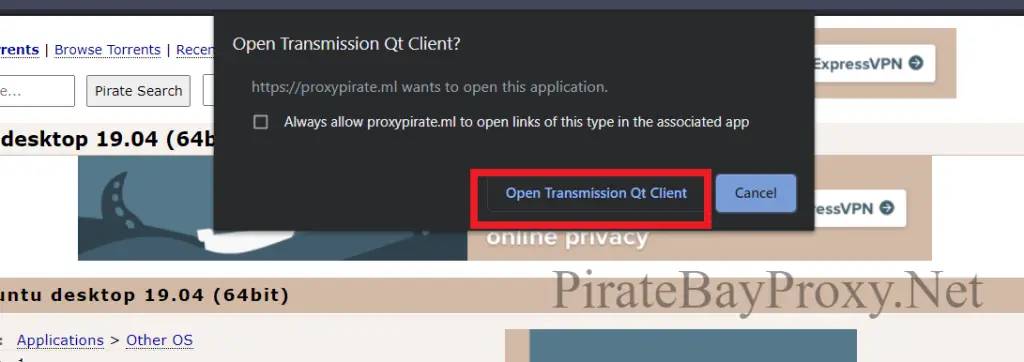
- The Transmission BitTorrent client will get opened automatically, and you will be prompted to select the destination to start the download.
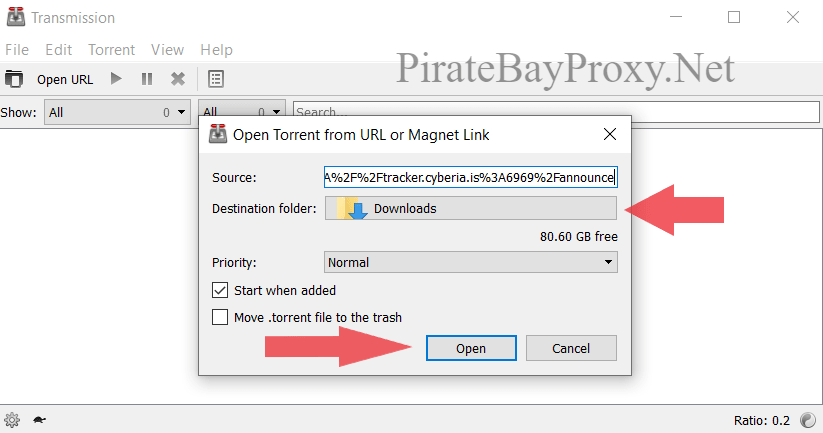
- Once you have selected the destination and clicked “Open,” your file will start to download.
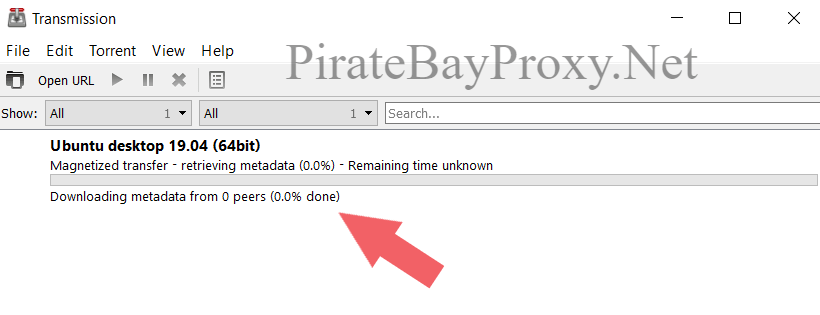
- In one of our previous steps, the BitTorrent client got opened by itself when we clicked the “Get This Torrent” link on the torrent description page. If it did not happen for you, right-click and copy the magnet link as shown in the screenshot below, then manually open the installed BitTorrent client (Transmission), go to file -> Open URL and paste the copied magnet link and click open. Now the download will begin.
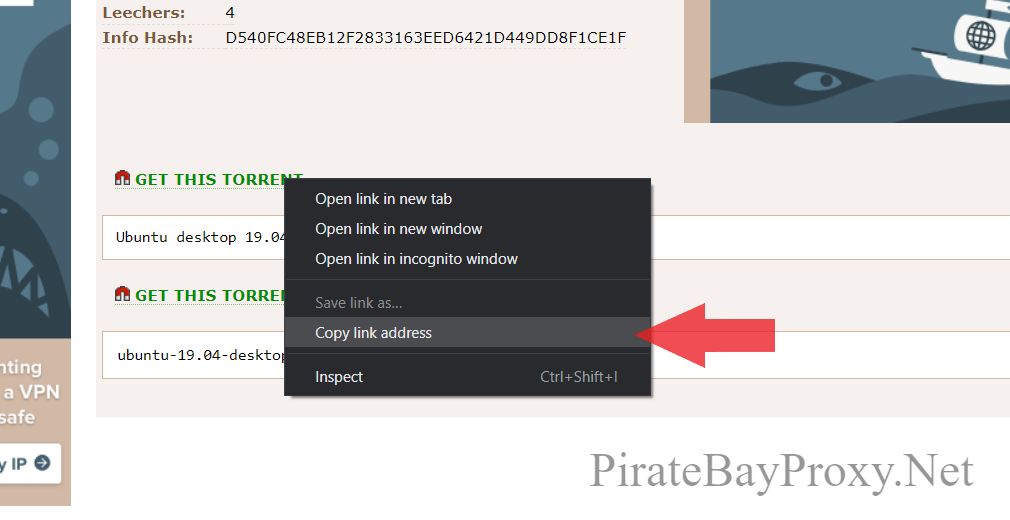
This process is identical for Android device, except the interface is different, hope you will figure it out.
For any further questions, you may use the comment section below to get help. Cheers!!